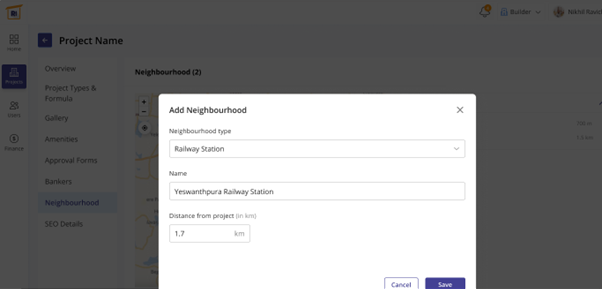Stock overview
In the left pane, select stock and under ‘All stock’ you will find different folders to be added. This also shows the unit view of properties. In the top right-hand side there’s a tab near the search bar named ‘new stock’ which when clicked could let you add new properties in the list. In the sample, you can find Suvarnabhoomi containing 10 units and Parampara builders containing 5 units. This page shows the unit-wise availability of the properties.
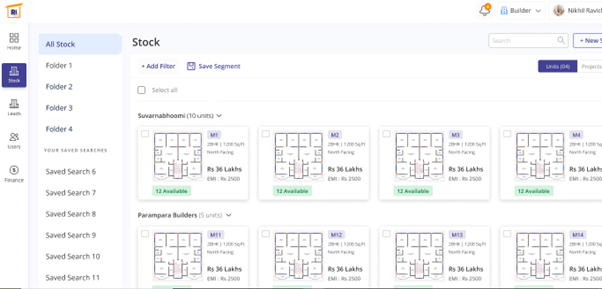
If you click on the projects on the top right-hand side, it shows the project-wise availability of the properties.
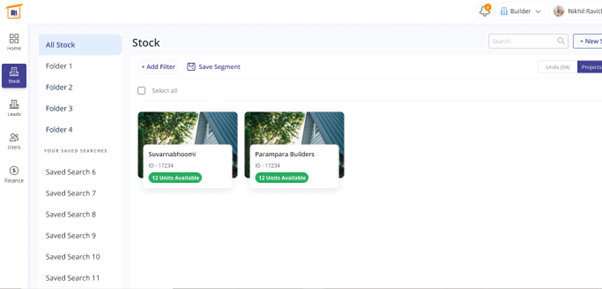
If you click on one of the projects, for e.g. Suvarnabhoomi, it displays several factors such as overview, project types and formulas, gallery, amenities, approval forms, bankers, neighbourhood, SEO details to be filled in. the overview shows the project details brief. It also provides information such as how many people have viewed the project, how many have wishlisted to buy one, the number of people asked for a call back and the number of units sold.
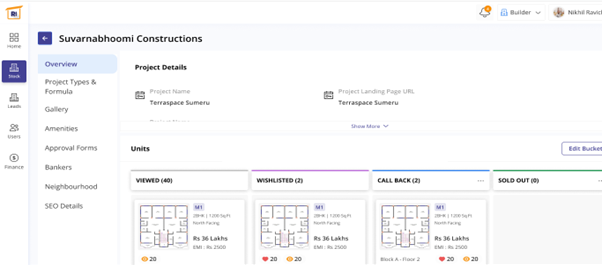
In the next section you can find different models for the project along with details such as builder and project name, project type, base price, EMI details, etc. It also shows how many units are available and the sold out list.
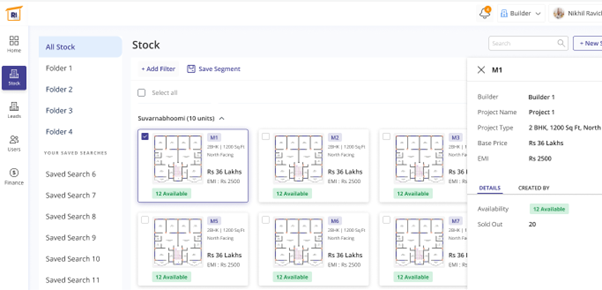
It also lets you to invite users to collaborate. You can create the profile and share it with fellow brokers, builders and bankers to have clarity.
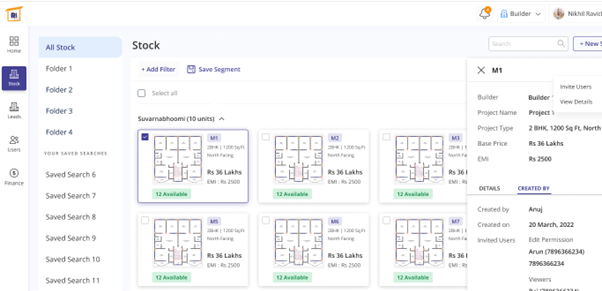
You can invite users with their phone numbers and give them permissions like viewing, editing, etc. and you can also remove user from the plan. You can also invite users with a message note like property details to highlight the requirements.
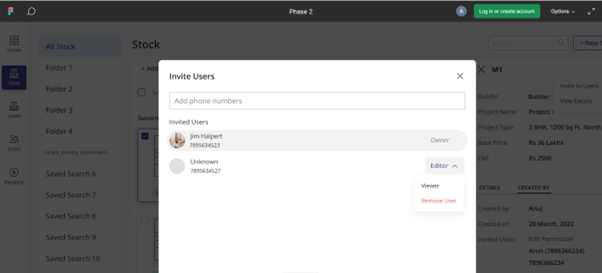
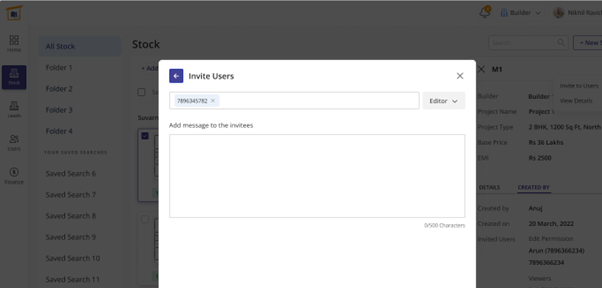
This shows the sample property details, along with the editing and viewing rights provided for the stakeholders. You can choose 2 or more blocks of the same type and add custom pricing along with discount prices for the property.
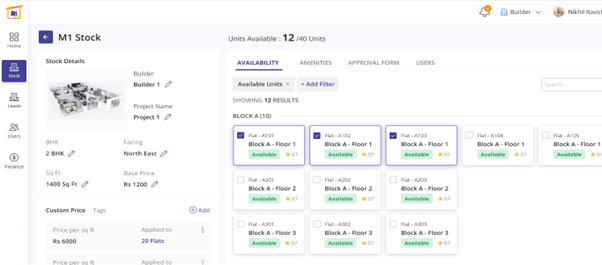
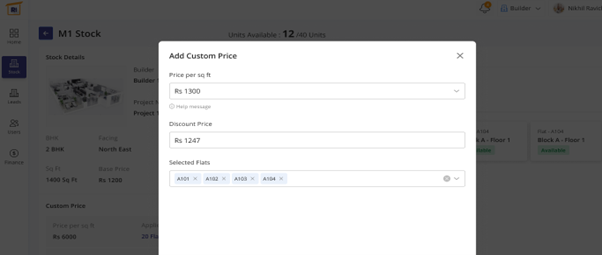
This section shows the interested people options on the property with the floor image and other property details.
Adding unit
Click on ‘add new project’ to add a new unit with details. You can also select from one of the existing projects.
Leads
Select the leads on the left pane, you will get the lead counts along with their details. You will the names of the leads, their email id, contact number, what they are interested in - brochure, enquiry, site visit, call back, etc. It also provides the date of the lead enquiry and their current status on whether they are opened, closed or in progress. You can also initiate calls directly from the system or send texts or emails from the CRM-like software in place.
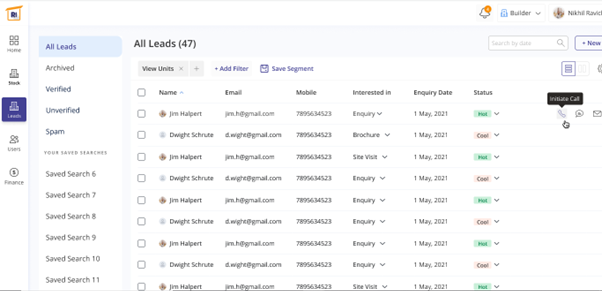
When you click on the vertical alignment in the top-right section, it provides the status of the leads - number of viewers, wishlisted the property, number of people requested for a call back.
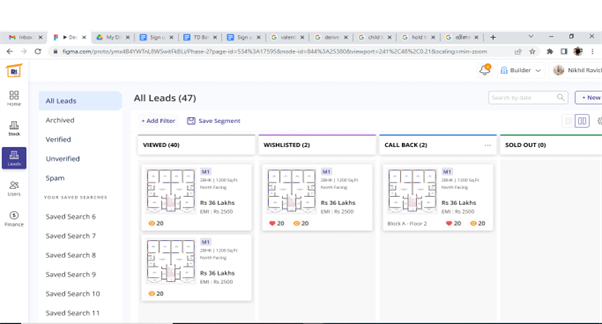
In this sample section, the property details is displayed across the stakeholders to have visibility on the availability of the properties. It makes work easier for the brokers to keep themselves updated on the available list.
It also provides the list of amenities, approval and the users across the platform for references.
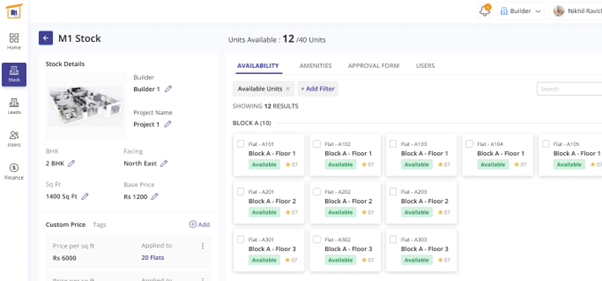
In the project types and formula section, you will have the clarity on the type of property - apartments, villas, row houses and show information when one selects on them based on the requirements.
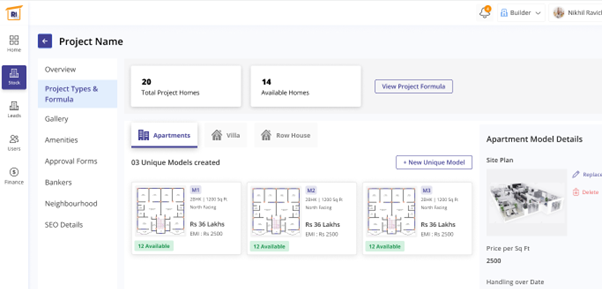
In the project type, add the type of house - 2, 3 BHK and their facing. Provide their price point with square feet details and price per square feet.

Next is the gallery section, where all the images of the property - both interior and exterior is provided, which provides clarity for all the stakeholders. The stakeholders with editing permissions can even add new images or remove images, if any alterations are done.
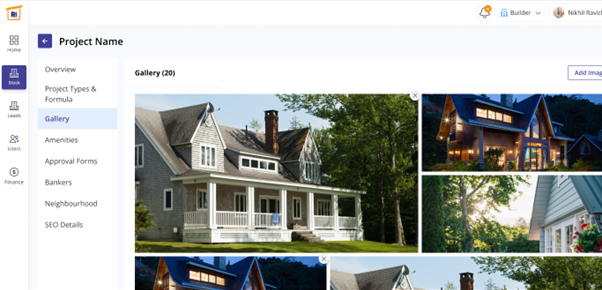
In the next section, project images shows the images of the properties with clear interiors and exteriors that would be present on the actual building. A project map to provide the layout of the entire project. Floor map provides the number of houses in each floor, how they are placed, the layouts, etc. The videos provide a clear virtual experience on the exterior and interior of the properties.
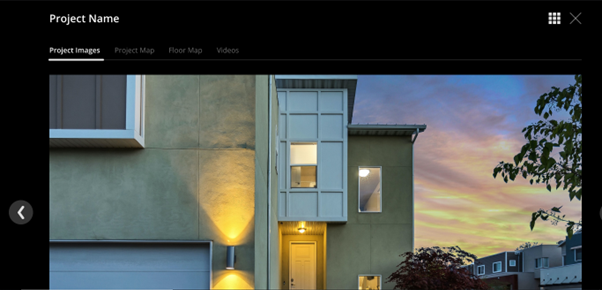
Next on the selection is the list of amenities present in the properties. With the help of the edit button in the top-right corner, you can add/remove the amenities based on the current status.
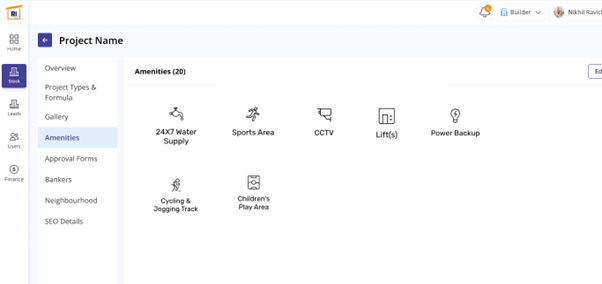
Next is the approval forms section, where the bank approvals are present for the clients. You can even add other banker details based on the approvals received.
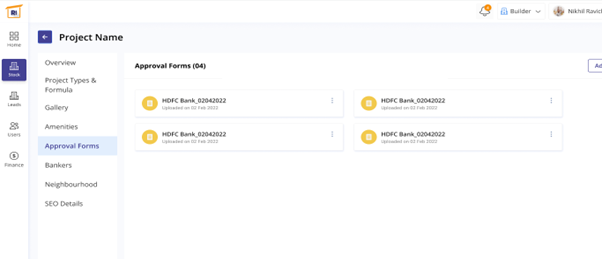
Add banker details, when the list of bankers get increased.
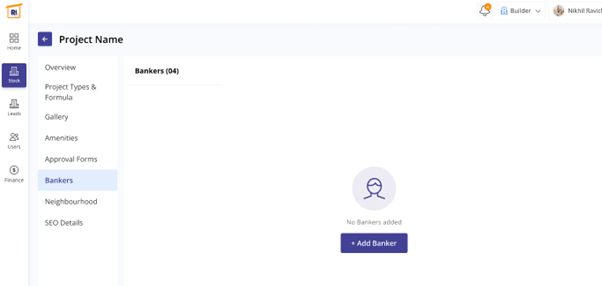
You will also get the interest rates determined by each bank and gets easier for the client’s to choose the one that best suits them.
With the bankers added, you can also identify which bank provides the approval form and which one doesn’t. Upload the approval form once it gets the nod from the banker’s end using add banker option.
Neighbourhood
It shows the most prominent places near the location of the property. Nearby locations in the vicinity can be added by their types, supermarkets, educational institutions, malls, hospitals, bus station, railway station, airport, etc. along with the distances or time taken to reach them.